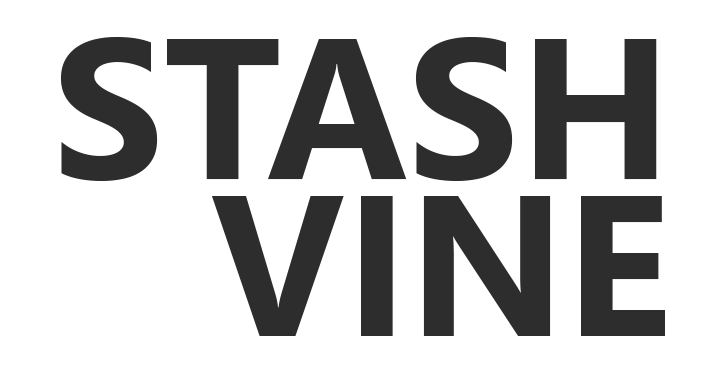15 Best Video Editing Software for YouTube (Free and Paid)
Regardless of your chosen YouTube niche and the type of YouTube videos you create, the video editing tools you use can make the difference between the success or failure of your YouTube channel.
(Discover the 13 things you should know to maximize your chance of success on YouTube )
So today, we will share with you a one-stop guide to the best video editing software for YouTube, many of which we have first-hand experience with.
We also considered different factors such as your budget, skills, the operating system you use, and others.
Without further ado, let’s take a closer look at our top 15 picks for the best video editing software to create professional-looking YouTube videos.
Best Free Video Editing Software for YouTube

Our considerations for the best free video editing software include:
- Edit and export video clips without watermarks
- No time limits
- Supports at least 1080p HD exports
Furthermore, we only listed free video editors with smooth and professional-looking transition features.
So, here’s the list of the best free video editing software:
| Video Editing Software | Level of Video Editing Skill Needed |
|---|---|
| VideoPad Video Editor | Beginner |
| DaVinci Resolve | Intermediate to Advanced |
| Shotcut | Beginner |
| Kdenlive | Intermediate |
| OpenShot | Beginner |
| VSDC | Intermediate |
| iMovie | Beginner |
| HitFilm Express | Intermediate to Advanced |
1. VideoPad Video Editor
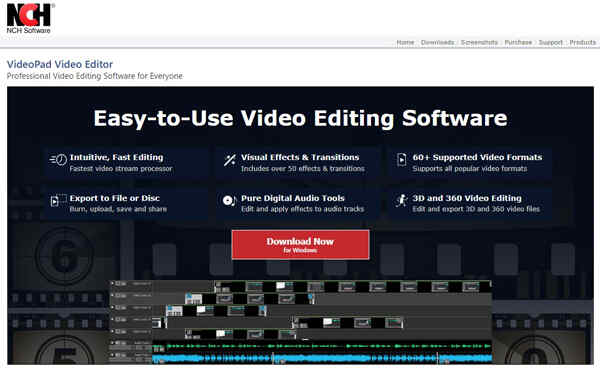
VideoPad Summary
Ease of Use:
Best For:
Beginners
Price:
Free
Technical Information:
- Supported video formats: Avi, MPEG, WMV, DivX, Xvid, mp4, MOV, VOB, ogm, H.264, RM, and others
- Available for both Windows and Mac? Yes
- Computer specs requirements: Windows 10, XP, Vista, 7, 8, 8.1 & 11 (64 bit), macOS 10.5 or above
Best Features:
- Easy to navigate and minimalist layout
- Professional templates for intros, outros, titles, and themed projects
- Supports 360 video editing for YouTube and VR headsets
- Wide range of video clip transitions
- Chroma key green screen video production
- Export videos in multiple resolutions, including full HD, 2K, and 4K
Cons:
- VideoPad takes much time to render a video
- Slow upload speeds
- The Windows version has more features than the Mac version
- Poor auto speech-to-text subtitling feature
- No automatic motion tracking; must be programmed manually
VideoPad Video Editor is one of the best free video editors for YouTube with no watermark.
It allows quick and easy video editing, mixing up the graphics, adding music, and exporting your video projects up to 4k resolution.
Even though it is free, It also has many cool built-in features, including the ability to share your video creation directly on YouTube, stunning video transitions, and other features that will give your YouTube content a high-quality edge.
Furthermore, this video editor is very easy to use, making it one of the top video editing software for beginners and YouTubers.
Check out VideoPad Video Editor
2. DaVinci Resolve
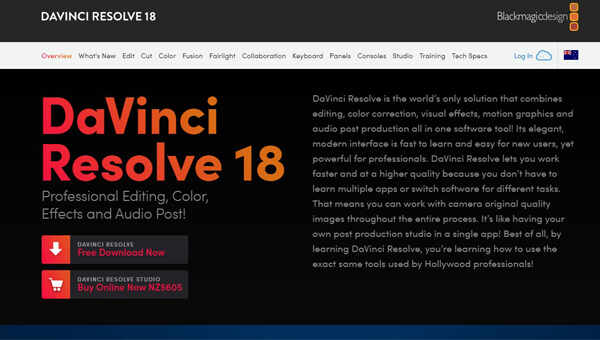
Davinci Resolve Summary
Ease of Use:
Best For:
Intermediate and Advanced users
Price:
Free
Technical Information:
- Supported video formats: Avi, ari, mts, mxf, cin, dng, dpx, cdx, mp4, mxf, exr, MOV
- Available for both Windows and Mac? Yes
- Computer specs requirements: Windows 10 or later version (At least a four-core processor, 16 GB of RAM, and a graphics card with 4 GB of VRAM), macOS 11 or above
Best Features:
- One-stop solution for various video editing needs
- Fast rendering and upload time
- Built-in multitrack editing, trimming, 3D effects, green screen, chroma-keying, motion tracking, and other HD tools
- 2D and 3D titles and motion graphics
- Noise reduction, audio mixing, and mastering features
- Supports editing up to 4k Resolution
- Optical Flow Retiming (advanced slow motion feature that generates extra frames)
- Free tutorials available on their site
Cons:
- Too many advanced features; can be daunting for beginners
- Needs a powerful system to run properly
- Davinci Resolve doesn’t fully support WMV, MPEG, VOB, Flv, Mkv, WebM, 3gp, Rmvb, ts, m2ts, m4v, asf, SWF
DaVinci Resolve is a powerful video editor and it is hands down one of the best free video editing software for Mac and Windows PC.
This software has helped every type of content creator, from Oscar-winning Hollywood legends to people who’ve just started a YouTube Channel.
DaVinci Resolve is an all-in-one kit that perfectly combines video editing, color correction, visual effects, sound effects, motion graphics, and audio post-production!
It comes with all features (and more) a content creator needs to create professional-looking videos for YouTube; no watermark, no trial period, and no cost.
Check out Davinci Resolve Free Video Editor
3. Shotcut
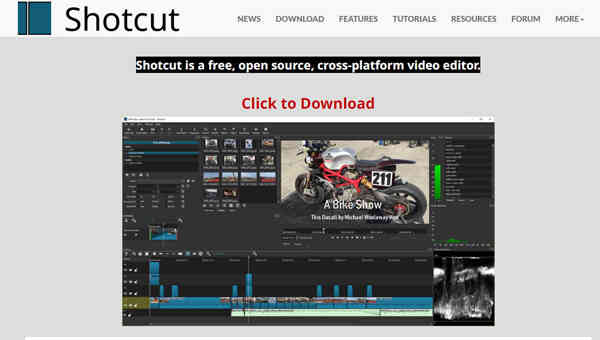
Shotcut Summary
Ease of Use:
Best For:
Beginners
Price:
Free
Technical Information:
- Supported video formats: Supports the latest video and audio files (credit to FFmpeg)
- Available for both Windows and Mac? Yes
- Computer specs requirements: 64-bit Windows 7 and above (at least one 2 GHz core for SD, 4 cores for HD, and 8 cores for 4K), Apple macOS 10.14 and above, 64-bit Linux with at least Glibc 2.27
Best Features:
- A simple and straightforward layout
- Free and multi-platform video editor
- Open-source and fully customizable
- Supports drag-n-drop of assets from the file manager
- Multiple dockable and undockable panels
- Screen, webcam, and audio capture feature
- Supports native editing (no import required) plus multi-format timelines
- Motion tracking capabilities
- Supports exports of your finished video projects up to 4k
Cons:
- Requires moderate learning curve
- Can’t automatically create new layers
- No thumbnail previews for effects or transitions
- Can take a few seconds to reflect on the changes you made
Shotcut is a free, open-source, cross-platform video editor, so you can use it whether you have Windows, Mac, or Linux.
Now, open-source software is designed to be publicly accessible by anyone. Moreover, open source allows for coding changes that can personalize your experience while using the program.
Shotcut includes many useful video editing features and supports most of the latest video formats. It also has numerous video effects, filters, transitions, and color correction capabilities that you can use to create high-quality video content for your YouTube channel.
Furthermore, Shotcut also allows native timeline editing, which means you can import video files directly into the timeline (drag and drop).
Shotcut is updated and improved regularly.
Check Out Shotcut Open Source Video Editor
4. Kdenlive
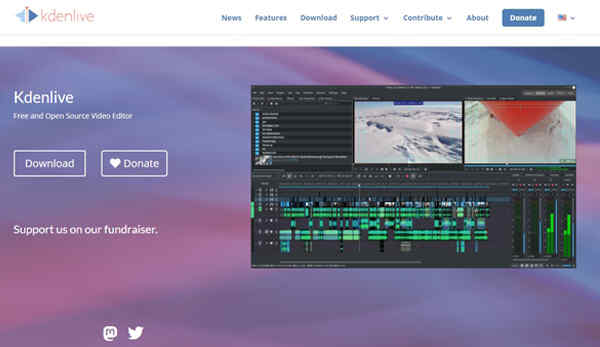
Kdenlive Summary
Ease of Use:
Best For:
Intermediate
Price:
Free
Technical Information:
- Supported video formats: Supports the latest audio and video formats (credit to FFmpeg)
- Available for both Windows and Mac? Yes
- Computer specs requirements: 64-bit Windows 7 or newer (At least one 2 GHz core for SD-Video, 4 cores for HD-Video, and 8 cores for 4K-Video), Apple macOS 10.15 or newer, M1, 64-bit Linux
Best Features:
- Completely free and easy to use
- Configurable interface and shortcuts
- Tons of included video effects, audio effects, and composition effects
- Proxy editing feature (automatically create low-resolution copies of your source clips to allow you to edit on a low-spec computer, and then render using full resolution)
- Access to a library of online resources
- Motion tracking, keyframeable effects, and timeline preview
Cons:
- Has a steeper learning curve compared to Shotcut and VideoPad
- Occasional crashes when editing
Kdenlive is another free and open-source video editor.
This free video editing software is designed to answer most needs of any content creator, from basic video editing to more advanced work.
It has a simple interface that allows you to drag and drop different files into the editor.
Kdenlive supports almost any audio and video formats directly without converting or re-encoding your clips.
It also comes with tons of editing options and effects to help you create basic to advanced YouTube videos.
5. OpenShot
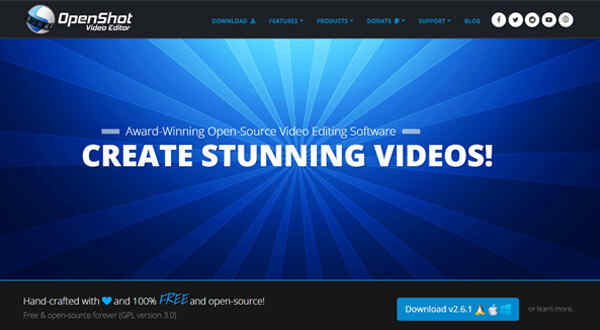
OpenShot Summary
Ease of Use:
Best For:
Beginners
Price:
Free
Technical Information:
- Supported video formats: OpenShot supports commonly used video compression formats that are supported by FFmpeg
- Available for both Windows and Mac? Yes
- Computer specs requirements: 64-bit Operating System (Linux, OS X, Windows 7/8/10), a multi-core processor with 64-bit support, 4GB of RAM (16GB recommended)
Best Features:
- 100% free, cross-platform video editing software
- Supports most video and audio formats
- Advanced timeline functionality (including drag and drop, scrolling, panning, zooming, and snapping)
- Powerful curve-based Key frame animations
- Unlimited tracks/layers editing
- Supports video transitions with real-time previews
- Supports time-mapping and speed changes on clips (slow/fast, forward/backward, etc)
- Advanced audio mixing and editing
- Tons of digital video effects, including brightness, gamma, hue, greyscale, chroma key (bluescreen/greenscreen), and motion tracking
Cons:
- OpenShot capabilities are a little more limiting to advanced users working on complicated projects
- Some users report that some features don’t work from time to time
- Occasional crashes when editing
- Can be slow on computers with lower specs
OpenShot is an open-source video editing software that is simple to use and has enough features to entice YouTubers to work on personal projects.
It is ideal for beginners due to its simple interface that doesn’t take long to figure out: Just grab, drag, drop, and edit your footage.
Moreover, you can choose from a variety of included effects, transitions, and audio to enhance your video.
There are no limits on the number of layers while editing, and you can render videos up to 4k resolution.
And did we mention that OpenShot is completely free to use and requires no extra or hidden fees to unlock its full functionality?
6. VSDC
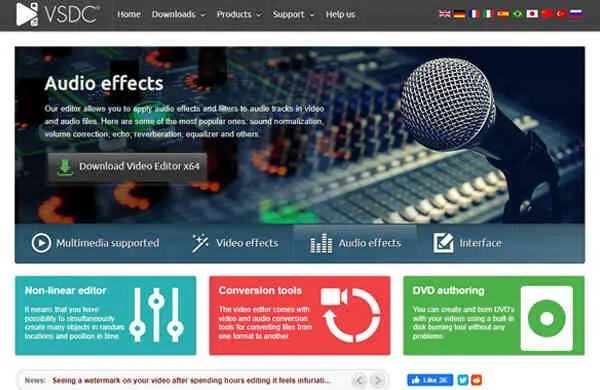
VSDC Summary
Ease of Use:
Best For:
Intermediate
Price:
Free
Technical Information:
- Supported video formats: Avi, mp4, Mkv, mpg, WMV, 3gp, Flv, and other standard video formats
- Available for both Windows and Mac? Windows only
- Computer specs requirements: Any computer with display graphics minimum resolution of 800x600x16-bit color, 128 megabytes RAM, and Microsoft DirectX 8.1b
Best Features:
- Free to use with a simple user interface
- VSDC works even on outdated PCs (has the lowest system requirements possible)
- Supports most popular video/audio formats
- Trendy video effects, filters, and transitions included
- Essential tools like zoom, charts, 360 video editing, and color correction
- Powerful Chroma Key tool and motion tracking feature
- An extensive list of tutorials available on the VSDC website
- 4K and HD exports
Cons:
- For Windows devices only
- Clunky user interface
- Has a steep learning curve
VSDC has plenty of useful features for a free video editing software, including professional-looking transitions, high-end video, and audio effects, masking, and motion tracking.
It also supports virtually almost all popular video formats and allows exporting of finished projects up to 4K resolution.
Ang guess what?
VSDC is more than just your typical video editor. It also allows you to create slideshows and has a screen capture function, which will come in handy, especially if you’re running a faceless YouTube channel.
Check Out VSDC Free Video Editor
7. Apple iMovie
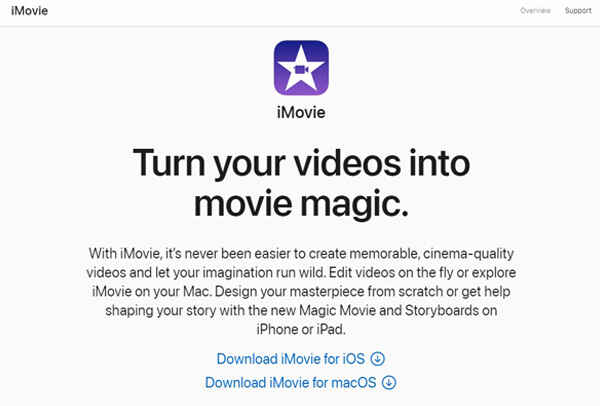
iMovie Summary
Ease of Use:
Best For:
Beginners
Price:
Free
Technical Information:
- Supported video formats: Apple Animation Codec, Apple Intermediate Codec, Apple ProRes, AVCHD (including AVCCAM, AVCHD Lite, and NXCAM), DV (including DVCAM, DVCPRO, and DVCPRO50), H.264, HDV, HEVC, iFrame, Motion JPEG (OpenDML only), MPEG-4 SP, Photo JPEG, XAVC-S, and some MP4, MOV and M4V files
- Available for both Windows and Mac? For Apple devices only
- Computer specs requirements: iMovie for Mac requires macOS 11.5.1 or later and 4GB of RAM; iMovie for iOS requires iOS 15.2 or later (Compatible with iPhone, iPad, and iPod touch)
Best Features:
- 100% free to use
- Easy to use even by amateur video editors
- Simple interface and classy themes
- Comes with generic templates to produce a video quickly
- Great chroma-keying tool and excellent movie templates included
- Theater mode for sharing video with various devices from Apple
- Supports exports up to 4K
Cons:
- For Apple devices only
- No Multicam or motion tracking capabilities
- No 360-degree video editing, aspect ratio customization, or animation features
- Adding text can be tricky
- Requires ample storage space to install (3.5GB)
iMovie is a free software from Apple that provides video creators with free high-quality effects and other excellent tools to create professional‑looking videos without an editing degree.
And while its capabilities are a little limited compared to the other free video editing tools on this list, iMovie comes with a complete set of tools you will need to create high-quality videos and movies, including special effects, color grading, speed effects, filters, soundtracks, and green-screen effects.
It also comes in a simple interface that is easy to navigate and supports 4k resolution exports.
Check Out iMovie Free Video Editor For Mac
8. HitFilm Express
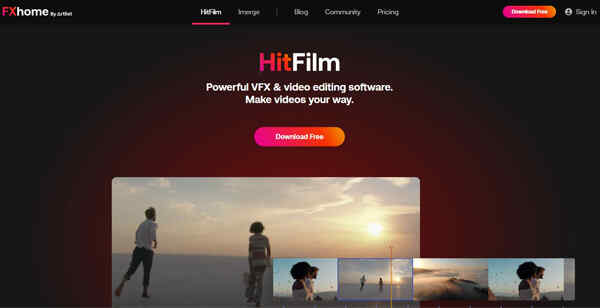
HitFilm Express Summary
Ease of Use:
Best For:
Intermediate to Advanced
Price:
Free
Technical Information:
- Supported video formats: Quicktime, AVI, MOV, MP4 (AVC / H264 and AAC), MPEG-1 (TS, ps, MPE, MPG, MPEG, M2V), MXF (DVCPro HD), DV, HDV, WMV, etc
- Available for both Windows and Mac? Yes
- Computer specs requirements: Windows 8 and above (64-bit system), macOS users require a minimum version of 10.13, and a minimum of 4GB of RAM
Best Features:
- 100% free professional-grade video editing software
- Advanced library of video and audio editing tools
- 2D and 3D composition tools
- Number of preset workspaces available
- Keying for green screen effects
- Support for 360˚ video editing with motion tracking capabilities
- Great selection of online tutorials available online
Cons:
- Downloading the installer can be annoying
- Requires a steep learning curve
- Slow video export speed
HitFilm Express is a feature-pack free video editing software for Mac and Windows users.
It has more than 400 effects and presets and allows unlimited tracks and transitions, complete with essential tools you need to cut, slice, trim, split, crop, and flip footage.
HitFilm motion also has motion tracking capabilities and supports output resolution up to 4K.
However, HitFilm Express has a steep learning curve. You will also be required to share HitFilm on your Facebook or Twitter before you can download the free installer.
Discover HitFilm Express Free Video Editing Software
Best Paid Video Editing Software for YouTube
| Video Editing Software | Price | Level of Video Editing Skill Needed |
|---|---|---|
| Filmora | US$49.99 per year / US$79.99 Lifetime | Beginners |
| WeVideo | Starts at US$4.99 per month | Intermediate |
| Corel VideoStudio Ultimate | Starts at US$99.99 (One-time Cost) | Beginners |
| Final Cut Pro | Starts at US$299.99 (One-time Cost) | Beginners |
| Pinnacle Studio Ultimate | Starts at US$109.99 (One-time Cost) | Beginners |
| CyberLink PowerDirector 365 | Starts at US$19.99 per month / $51.99 per year | Intermediate |
| Adobe Premiere Pro | Starts at US$$20.99 per month (See special rates of students and teachers below) | Intermediate |
9. Filmora
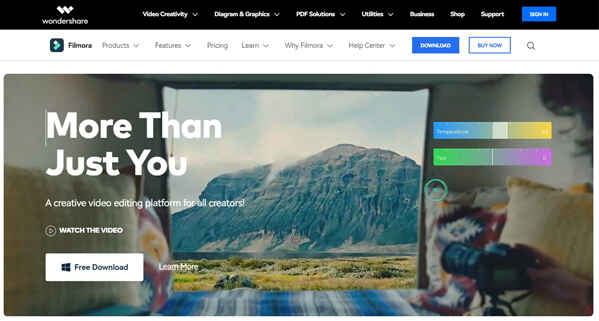
Filmora Summary
Ease of Use:
Best For:
Beginners
Price:
US$49.99 per year / US$79.99 Lifetime
Free Trial:
Unlimited access to the full features of Filmora for free; however, there will be a watermark when exporting videos
Technical Information:
- Supported video formats: MP4, WMV, HEVC, AVI, MOV, F4V, MKV, TS, 3GP, MPEG-2, WEBM, GIF, and MP3
- Available for both Windows and Mac? Yes
- Computer specs requirements: Windows 7 and above (64 bit OS), macOS V12 (Monterey) and above, 4 GB RAM (8GB required for HD and 4K videos)
Best Features:
- One of the easiest-to-use video editing software
- Over 200 instant mode and preset templates included
- Advanced editing features such as Keyframing, Motion Tracking, Multicam Editing, Speed Ramping, Split Screen, AI Beat Sync, background noise remover, and more
- Auto highlights to automatically create 15 seconds or 60 seconds short videos for TikTok or YouTube Shorts
- Hundreds of free royalty-free background music and sound effects
- Filmora timeline can handle up to 100 layers (comes in handy when creating complex videos)
- Supports 1080K and 4K exports
- Access royalty-free stock media, visual effects plug-ins, and smart templates
- Publish your video content directly to social networks, like YouTube, TikTok, and Vimeo
- Fast video rendering and upload
Cons:
- Occasional crashes, especially in the Mac version
- Have limited video effect-tweaking tools than competitors
- No DVD menu or chapter authoring
- Social media importing is buggy sometimes
If you are looking for a simple video editor, Filmora is what you are looking for.
Though it is an advanced video editor, Filmora is very easy to learn, thanks to its simple and intuitive user interface that allows you to quickly navigate through different tools and functions.
This video editing software supports most video formats and hosts a complete library of basic and advanced tools to enable content creators quickly create videos efficiently.
If you’re looking for a paid video editing tool for YouTube, you can’t go wrong with Filmora.
But if you’re still on the fence about Filmora’s capabilities, you can try it without actually spending money!
Filmora offers a free version of the software, and you can actually access its complete video editing tools. The caveat, there will be a watermark in your exported video.
Nevertheless, we highly encourage you to try Filmora, especially if you are new to video editing.
Once you’re already familiar with Filmora, you can subscribe to the pro version to remove the watermark from your video.
Free download of the Filmora Video Editor Here
10. WeVideo
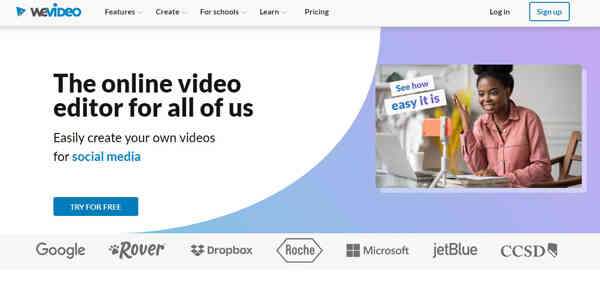
WeVideo Summary
Ease of Use:
Best For:
Intermediate
Price:
Paid version starts at US$ 4.99/month
Free Trial:
Yes. But the free plan of WeVideo is an unrealistic tool for anyone hoping to become a successful YouTuber since it only allows 5 minutes of exported content a month with a max resolution of 480p
Technical Information:
- Supported video formats: 3GP, 3GPP, AVI, DIVX, DV, FLV, M4V, MJPEG, MKV, MOD, MOV, MP4, MPEG, MPG, M2TS, MTS, MXF, OGV, WEBM and WMV
- Available for both Windows and Mac? Yes
- Computer specs requirements: To use WeVideo, you’ll need a web browser that can handle the required HTML5 technologies utilized by the editor, such as Google Chrome, Mozilla Firefox, Opera 15+, and Microsoft Edge
Best Features:
- Easy to use and beginner-friendly
- Doesn’t require a PC with high-end specs
- Edit your videos without actually needing to download and install the software
- Edit videos with zero upload wait time on Chromebook, Windows, Mac, and mobile devices
- Cloud-based video editor (Great for completing projects on different devices)
- Professional-looking YouTube video templates are included (along with tons of built-in templates and effects)
- Unlimited use of over 1 million pieces of stock media
- Ability to instantly publish your video content to YouTube, Instagram, Facebook, and other social media platforms
- Supports edition of 1080p to 4K ultra HD resolution videos
Cons:
- Clunky user interface
- Since WeVideo is a cloud-based mobile app, you’ll need a stable Internet connection to use it smoothly
- Customization for audio and effects is subpar compared to competitors like Filmora and Pinnacle Studio (#13)
- The mobile version of the software is hard to navigate and crashes when used for a long time
WeVideo is a free online video editor, and in our opinion, it is one of the best tools for new YouTubers.
For starters, you don’t need a powerful PC to use it. WeVideo is entirely cloud-based, so you can make videos through the browser of any device. You will also have unlimited storage for your media
Furthermore, WeVideo has one of the most affordable pricing among paid video editing tools.
Now, regarding functionality, WeVideo comes with powerful yet easy-to-use tools to trim, split, merge, and flip raw video footage.
You also get a suite of sophisticated editing tools like video effects, green screen, animation, and screen recorder.
And there’s more!
WeVideo offers unlimited use to its library of over 1 million pieces of stock media, including videos, images, and music tracks.
And perhaps our favorite thing about WeVideo is it comes with beautiful YouTube video templates, such as How-To Makeup, How-To Recipe, and Unboxing.
Learn More About WeView Online Video Editor
11. Corel VideoStudio Ultimate
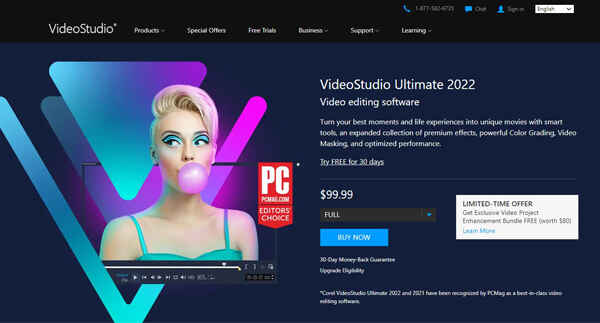
Corel VideoStudio Ultimate Summary
Ease of Use:
Best For:
Beginners
Price:
Starts at US$99.99 One-time Cost
Free Trial:
30-Day Free Trial with 30-Day Money-Back Guarantee
Technical Information:
- Supported video formats: AVCHD (.M2T/.MTS), AVI, DV, DVR-MS, GIF89a, HDV, HEVC (H.265), M2TS, M4V, MKV, MOD, MOV (H.264), MPEG-1/-2/-4, MXF, TOD, UIS, UISX, WebM, WMV, XAVC, XAVC S, 3GP, 360 Video (Equirectangular, Single Fisheye, Dual Fisheye)
- Available for both Windows and Mac? Windows only
- Computer specs requirements: Windows 8 and above (64-bit) with 4 GB RAM
Best Features:
- Extremely intuitive and easy to learn
- Well-designed and minimalist layout
- 2000+ filters and effects included
- Tons of modern video editing tools, including speech-to-text auto-captioning, animated AR stickers, GIF creator, 6-angle Multicam video editing, motion tracking, customizable 3D titles, built-in screen recorder, and more
- Supports 360-degree content and exports up to 4K
- Ability to upload content directly to YouTube
- Tutorials are easily accessible on its welcome screen
- Access to a library of royalty-free music
Cons:
- Requires large computer memory to install (10 GB)
- Very long render times
- The preview window gets laggy sometimes when applying effects to the video
- For Windows devices only
Corel VideoStudio Ultimate is among the most user-friendly video editing software for Windows.
It is very straightforward to use and provides ample tools to crop, trim, and split video easily, making it an great choice for beginners.
For a one-time fee, you also get a suite of sophisticated video editing tools such as 360-degree VR support, motion tracking, 4k support, and Multicam editing.
Other powerful features include premium effects from industry leaders, new face effects, non-linear keyframing, animated stickers, GIFs, dynamic split screen templates, camera movement transitions, and a whole lot more.
Corel VideoStudio Ultimate is suitable for beginners and veteran content creators looking to create professional videos for YouTube.
Check Out Corel VideoStudio Ultimate
12. Final Cut Pro
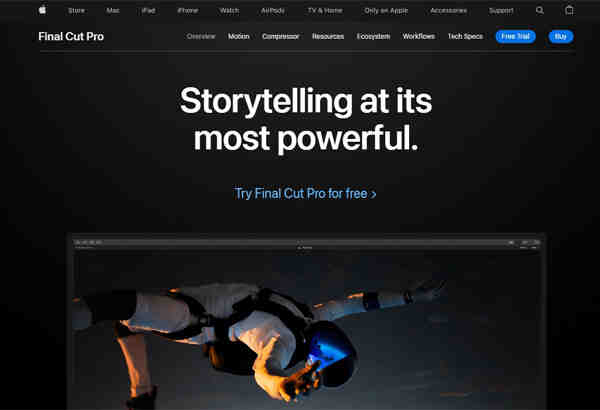
Final Cut Pro Summary
Ease of Use:
Best For:
Beginners
Price:
Starts at US$299.99 One-time Cost
Free Trial:
You can try Final Cut Pro free for 90 days
Technical Information:
- Supported video formats: Apple Animation codec, Apple Intermediate codec, Apple ProRes (all versions), Apple ProRes RAW, Apple ProRes RAW HQ, AVCHD (including AVCCAM, AVCHD Lite, and NXCAM), AVC-ULTRA (including AVC-LongG, AVC-Intra Class 50/100/200/4:4:4, and AVC-Intra LT), Canon Cinema RAW Light (requires the camera manufacturer’s plug-in software), DV (including DVCAM, DVCPRO, and DVCPRO50), DVCPRO HD, H.264, HDV, HEVC (requires macOS 10.13 or later), iFrame, Motion JPEG (OpenDML only), MPEG IMX (D-10), QuickTime formats, REDCODE RAW (R3D) (requires the camera manufacturer’s plug-in software), Uncompressed 8-bit 4:2:2, Uncompressed 10-bit 4:2:2, XAVC (including XAVC-S), XDCAM HD/EX/HD422, XF-AVC, XF-HEVC, 3GP, AVI, MOV (QuickTime), MP4, MTS/M2TS, MXF
- Latest Version: Final Cut Pro X
- Available for both Windows and Mac? Apple devices only
- Computer specs requirements: Requires macOS 11.5.1 or later, 4GB of RAM (8GB recommended for 4K editing, 3D titles, and 360° video editing)
Best Features:
- Easy to use, even for newbies
- Lots of sophisticated editing tools, including Object Tracker, Cinematic mode, advanced chroma keying, motion tracking, customizable 3D titles, Multicam editing, 360° editing, and more
- Hundreds of combinations of materials, lighting, and edges
- Can edit videos up to 8K resolution
- Synergizes well with the rest of the Apple ecosystem
- Readily optimized for the newer apple silicon Mac computers
- Final Cut Pro detailed online tutorials available on site
Cons:
- Final Cut Pro is relatively more expensive than its competitors
- Needs large disk space to install (4.5GB)
- No motion tracking or stabilization for 360 video editing
- Lack of alignment with Adobe Suite
- Nontraditional timeline editing (magnetic timeline)
- For Apple devices only
Are you one of those Mac users who want only Apple products? Then Final Cut Pro might be the best video editing software for you.
This video editor is packed with sophisticated tools such as Multicam editing, drag-and-drop noise reduction effect, keyframe masks (with size, rotation, and softness adjustments), advanced color grading, and more.
Other cool features we love about Final Cut Pro include animated and easily customizable 3D titles, advanced chroma keying, and motion tracking.
Final Cut Pro synergizes smoothly with the rest of the Apple ecosystem, allowing you to easily import music and images from your iTunes and Photos libraries.
Famous YouTubers like Dude Perfect, Marques Brownlee, and Jonathan Morrison have used Final Cut Pro to create their awesome videos.
Learn More About Final Cut Pro
13. Pinnacle Studio Ultimate
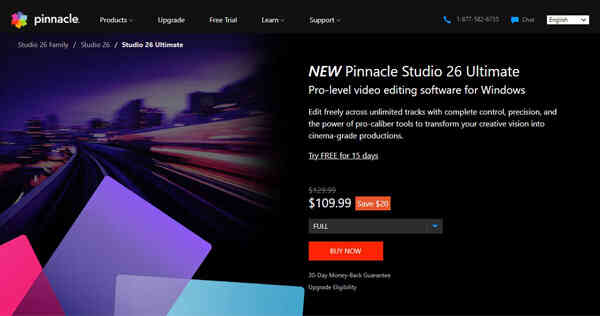
Pinnacle Studio Ultimate Summary
Ease of Use:
Best For:
Beginners
Price:
Starts at US$109.99 One-time Cost
Free Trial:
Try Free for 15 days with a 30-Day Money-Back Guarantee
Technical Information:
- Supported video formats: VCHD, DV, HDV, AVI, MPEG-1/-2/-4, Flash, 3GP (MPEG-4, H.263), WMV, Non-encrypted DVD titles (incl. DVD-VR/+VR), MOV (DV, MPEG-4, H.264), HEVC (H.265), GoPro LRV
- Available for both Windows and Mac? Windows only
- Computer specs requirements: Windows 10 or later (64 bit), 4 GB RAM or higher (8+GB highly recommended for Multi-camera editing)
Best Features:
- Clear and user-friendly interface
- Unlimited storyboard and timeline editing
- Fast video rendering performance
- Tons of features, including smart object tracking, custom audio noise reduction, stop-motion video, animated GIF creation, blend modes, motion tracking, blur effects, and morph transitions
- Supports 360-degree and Multicam editing
- Supports up to 4K exports
Cons:
- Requires a large memory space (10 GB HDD space for complete installation)
- Some users report glitchy and slow file imports
- Occasionally crashes and suffers lag spikes when applying effects
- Can be costly for starting YouTubers
- Works with Windows devices only
Pinnacle Studio Ultimate is one of the best premium video editing software for beginners and intermediate users. It provides fast and full-featured video editing tools without a steep learning curve.
The Pinnacle Studio Ultimate comes with all the tools you need to transform your raw video footage into professionally-polished content you can be proud of. This includes 100+ effects, titles, templates, and transitions.
What we love most about this software is that it has a video template creator that allows you to save an outline and preferred settings for future video projects. This nifty feature is especially useful if you make lots of similar videos regularly for your YouTube channel.
Pinnacle Studio Ultimate supports video exports up to 4K, and you can directly upload your video to YouTube, Vimeo or Facebook.
Check Out Pinnacle Studio Ultimate
14. CyberLink PowerDirector 365
CyberLink PowerDirector 365 Summary
Ease of Use:
Best For:
Intermediate
Price:
Starts at US$19.99 per month / $51.99 per year
Free Trial:
Yes. However, videos exported with the free version come with watermarks
Technical Information:
- Supported video formats: AVI, MPEG-2 (.MPG), Windows Media Video (WMV), H.264 AVC MPEG-4 (.MP4) in 8 bit with AAC/LPCM, H.264 AVC (.MKV) in 8 bit with LPCM/DTS/AAC, H.264 AVC (.M2TS) in 8 bit with LPCM audio, XAVC-S(MP4) in 8 bit with LPCM audio/AAC, H.265 HEVC (.MP4) in 8 bit with AAC/LPCM, H.265 HEVC (.MKV) in 8 bit with LPCM/DTS/AAC, H.265 AVC (.M2TS) in 8 bit with LPCM, and 3D Video (Windows Media Video (WMV), MPEG-4, MPEG-2, H.264 AVC, MKV)
- Available for both Windows and Mac? Yes
- Computer specs requirements: Microsoft Windows 7 or later (64bit with 2GB RAM), macOS X v10.14 or above (with 4GB RAM)
Best Features:
- Over 3000+ effects and templates (including attention-grabbing video intros)
- Tons of sophisticated video editing tools, including Multicam editing, motion tracking, screen recorder, animated stickers and graphics, custom title designer, and more
- Access to free premium effects and plugins
- Access to over 8 million stock photos from Shutterstock and iStock
- Supports video editing up to 8K
- Helpful “how-to guides” and tutorials are available on the website
- Fast video rendering
Cons:
- Too many features/options can be overwhelming
- Needs time adjusting to (best for intermediate video editors)
- Belongs to the more expensive video editing software
- 7GB HDD required minimum for complete Windows installation
The PowerDirector 365 is a favorite among video editing enthusiasts, and we can understand why.
For starters, it provides content creators with easy-to-use, fast, full-featured, and pro-level tools needed to produce a professional quality video.
It also comes with customizable templates, animated titles, and attention-grabbing video intros to kickstart your project.
And for the price you pay, you will get a wide range of premium plugins, transitions, and a library of advanced video editing tools you won’t find on many free video editing software.
Discover CyberLink PowerDirector 365
15. Adobe Premiere Pro
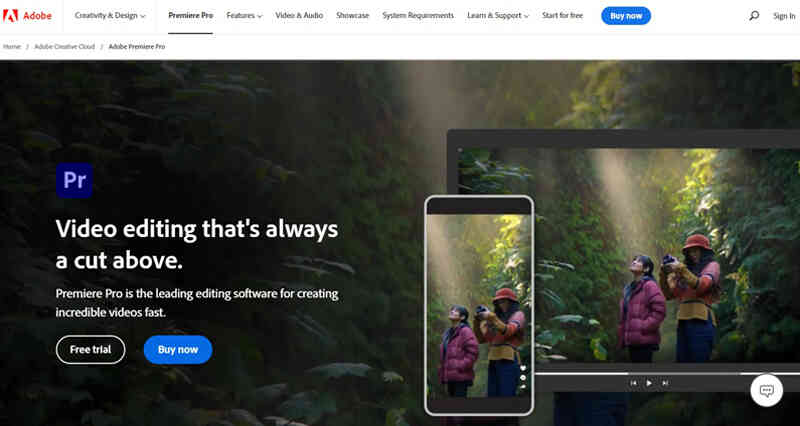
Adobe Premiere Pro Summary
Ease of Use:
Best For:
Intermediate
Price:
Starts at US$$20.99/month (Students and teachers can get Premiere Pro, for US$19.99/month for the first year and US$29.99/month after that)
Free Trial:
7-Day Free trial with a 14-Day Money-Back Guarantee
Technical Information:
- Free Trial offered? 7-Day Free trial with a 14-Day Money-Back Guarantee
- Supported video formats: MP4, MPEG, MPE, MPG (MPEG-1, MPEG-2), M2V (DVD-compliant MPEG-2), MTS (AVCHD), MOV, FLV, AVI
- Available for both Windows and Mac? Yes
- Computer specs requirements: Microsoft Windows 10 (64-bit) version V20H2 or later with 8 GB of RAM (32 GB or more for 4K and higher), macOS 11.0 (Big Sur) or later with 8 GB of RAM (32 GB or more for 4K and higher)
Best Features:
- Intuitive interface
- Tons of included video editing tools and features, including automatic captioning, motion tracking, auto color correct, comparison view, multi-camera sequence, auto reframe, and more
- Supports HDR, 4K,360, and VR footage
- Integration with other Adobe products such as Photoshop, After Effects, etc
- 1000+ free graphics, stickers, and visual effects
Cons:
- High cost of the official license
- Intimidating interface for newbies
- Requires a steep learning curve
- A computer with high specs is required; at least 8GB of available hard-disk space for installation
- Users report that adding and editing titles can be tricky
- Some video editing techniques will require additional applications, such as After Effects or Media Encoder
Adobe Premiere Pro is a leading video editing software, and it is kind of like the industry standard for professional video editors.
Some of the famous YouTubers that use Adobe Premiere Pro include PewDiePie, Linus Tech Tips, Jake Paul, and Devin Supertramp.
Why? Simply because Premiere Pro provides tons of easy-to-use tools any content creator could possibly need to produce professional-quality videos, in as little time as possible.
This software includes over 50 different preset transitions (that you can tweak to suit your needs), thousands of free graphics, stickers, and visual effects to choose from, and a plethora of customizable features, options, and plugins.
It also supports HDR, 4K,360, and VR footage editing and integrates well with the rest of the Adobe suite.
And besides video editing, Premiere Pro also provides movie editing tools.
For these reasons, many content creators rank Adobe Premiere Pro as the best overall video editing software today, although, it does have a steep learning curve.
Which is the Best Video Editing Software for YouTube Beginners?
The best YouTube video editor is the one you can use easily and provides you with the essential tools to consistently create high-quality content for your YouTube channel.
In our opinion, the best free video editing software for new YouTubers is Shotcut. It is easy to use, available in both Mac and Windows systems, and has a decent library of advanced tools for a free video editing software.
Meanwhile, Filmora is our favorite paid video editing software. Like Shotcut, it is one of the easiest video editing software to learn as a beginner.
Filmora also has all the tools a YouTuber possibly needs to create high-quality videos. It is relatively cheaper than its top competitors and has a free version to help you familiarize yourself with the software.
That being said, below is a simple checklist to help you choose the best YouTube video editing tool for you.
What should you look for in video editing software?
Finding the right video editing software boils down to these three elements:
- Ease of Use
- Price
- Compatibility
Ease of Use
Self-evaluation: Do you have Hollywood video editor-level skills, or is this your first time editing videos?
Most of the software we featured on this list can be suitable for newbies, but a few have a steep learning curve that best fits advanced users.
Read reviews and user feedback on the video editing tool that interests you to ensure it is appropriate for your skill set.
Price
Check your budget and decide how much you can spend on video editing software without breaking the bank.
If you are just starting as a YouTuber and you’re a little low on resources, don’t fret: There are several excellent video editing software you can use for free, most we have featured on this list.
Meanwhile, if you have the money, you can go for paid video editing software with more advanced features and additional bells and whistles.
Although, some incredible functionality of a particular video editing software can only be unlocked by going for a Pro or Premium version.
But in our opinion, we would recommend avoiding paying too much for an overly-complicated video editor for YouTube if you’re just getting started.
There are many outstanding YouTube video editing software that is either freemium or completely free, so you can test things out and see what works best for you without leaving a hole in your wallet.
Device Compatibility
Another thing you need to consider when shopping for YouTube video editing software is to make sure the tool is actually compatible with your computer and other devices.
For instance, some software like iMovie and Final Cut Pro only works with Apple devices. Meanwhile, Pinnacle Studio and Corel VideoStudio will only work on Windows.
There is also some video editing software that will only work on newer device models.
What extra features should I look for in video editing software for YouTube?
Besides cutting and editing capabilities, below are some extra features of video editing software that might come in handy for you.
YouTube Templates
Since you are editing videos for your YouTube channel, video editors with pre-determined aspect ratios and templates specifically for YouTube intros and outros will save you plenty of time when editing your content.
Stock Music Library
YouTube is very particular about copyrights, hence, a video editor that gives you access to a library of royalty-free stock music will streamline your video editing process and will help you create content quickly for your YouTube channel without any worry of them being taken down for copyright violations.
Screen Recorder
Video editing software with a built-in screen recording is perhaps the best for YouTube gamers and those who create over-the-shoulder online tutorials.
The Bottom Line
Whether you’re looking for the best video editors for Windows, Mac, and other OS…
And whether you’re a beginner looking for a basic video editor for your first YouTube video, or a seasoned YouTuber that needs something with more advanced features…
There’s plenty of free and paid video editing software you can choose from.
We hope we have given you enough software options for your YouTube Channel, and we hope you will pick the perfect video editor that will help you become a successful YouTuber.
Best of luck, fellow YouTuber.